Mastering Item Pricing and Blanket Agreements in SAP Business One [TUTORIAL]
How does SAP Business One handle item pricing and blanket agreements?
The topic for today is Mastering Item Pricing & Blanket Agreements in SAP Business One.
Most organisations that use SAP Business One have pricing requirements that have to be set up in the system. Today’s demonstration shows you some of the available options for setting up prices. Topics include: – How does SAP B1 handle item pricing?
- Configuring item pricing and conditions in SAP Business One
- The pricing hierarchy
- How is the price determined on a document?
- Blanket agreements in SAP Business One: Defining long-term supply arrangements with Business Partners.
SAP Business One Tutorial: Item Pricing and Blanket Agreements
Want more SAP Business One tutorials? Here are a few other demonstrations:
- Managing Sales Orders Like a Pro in SAP Business One [PART 1]
- How to allocate User Licenses in SAP Business One
- Material Requirements Planning in SAP Business One
TRANSCRIPT – SAP Business One Tutorial: Item Pricing and Blanket Agreements
Alright, so good morning everyone and welcome to this Leverage Technologies webinar for SAP Business One. I’m James Rodda and the topic for today is mastering item pricing and blanket agreements.
Now, most organizations that use SAP Business One would have some pricing requirements that would need to be set up in the system. And today is a demonstration of all the available options or some of the available options around pricing within SAP Business One. So we’re just creating a bit of awareness so you can take this back to your business and see if it can be applied to your own system.
Okay, so these are the topics that we’re going to cover. So as I was saying, how does the SAP Business One handle item pricing? So, what we’ll do is go through some of the pricing types that are available in the SAP. Then we’ll go through and configure some of those and set up some conditions around it. So you’re aware, what are the parameters that are required in order to apply these types of prices.
And then what we’ll also talk about is the hierarchy of pricing, and how does SAP determine the price on a given document. So with so many pricing mechanisms available within SAP we, you need to be aware of how it determines through a hierarchy the final price that will be applied on that document.
We’ll also talk about blanket agreements. Now blanket agreements is a very handle tool if you’re aware of what it can actually accomplish. Generally blanket agreements long-term supplier entrants, with either your customers and suppliers, so there are other names a blanket agreement could be called, like a call off-order, or blanket order. There’s a number of names of it, but effectively it’s a long-term agreement with a business partner. And you can call down on this agreement over a period of time. So, I’ll go through a couple of examples of that.
So, before we go into the actual system, and demonstrate this, I just want to make sure that it’s probably easier on a slide deck to explain how prices are determined in SAP. So, what I’ll go through is a typical sales order. Now this supplies the pricing logic, or determination is the same on the AR, accounts receivable side and the accounts payable side. But for these examples, I’m just going to use sales. Just yeah.
So, we have a sales order set up in the system and there are a few vectors that need to be keyed into the order to drive pricing. So the first is the customer, pretty straightforward. And then the date of the document. So, generally when you raise a sales order it would be today, but that’s crucial to determine some of the pricing within SAP.
From there we’re into the item, the product, unit of measure for that particular item and then the quantity that the customer would like to purchase from you. So once those five vectors have been entered into the system the system will then go through this pricing logic structure, the pricing hierarchy.
So the first area the system will look for is – does that customer have any special pricing or not? And if it can’t find any special pricing, it will then go down to the next section of the pricing hierarchy which is discount groups. Then it will continue in that fashion. So, no discount groups, then it will go to period and volume discounts which we’ll take you through. And then if there’s nothing in there it will go into the price list setup, against that customer and then apply that price. So, it’s four areas, there are other areas as well, but to keep things simple we’ll go through these four areas and show you with some examples how the pricing gets applied. And some things to look out for.
The other area we’re talking about today is blanket agreements, so what a blanket agreement is. It can be a preceding document to the sales order if it’s on the sales side of the system. And there’s a number of ways you can set up a blanket agreement. But if it is set up in a particular way the blanket agreement can completely override the pricing hierarchy that the system has. So we’ll go through a couple of examples of that, and then hopefully you’ll be able to see how it’ll work and you can go away and understand how it can apply to your business.
Alright, so what I’ll do now is go into SAP Business One, which I have already open. And what I’ll go through first is the price list setup in the system. So price list found, or the price list setup is found under the inventory module price list, and then there’s an option here called price list. So, it’s a pretty straightforward structure at the header level. What we need to set up is titles of types of prices lists that we have set up.
Generally, you’ll have price lists aligned with purchasing. Or, accounts payable, and then you’ll have price lists aligned with sales, and accounts receivable. So, I have a couple of examples set up here. I have one called purchases, so that would be the price list that I apply to suppliers by default, and then I have for sales, price lists. So, one called retail, wholesale and tier one and tier two. And there’s a number of ways then you can configure relationships between price lists.
So I’ve got an example here that the retail price list is the base price for the wholesale ones. And then I’ve also got these vectors. So if I have a price of ten dollars under the retail for a given item, it would then be nine dollars for standard wholesale because of this vector that I’ve set up. There are other areas you can set up when you have this arrangement, between a price list and a base price list around rounding.
We’ve also got the ability to house multiple currencies against a single price list. So at the moment, I’ve got three currencies set up, AUD, USD, and Euro. And that allows me just to simplify the setup rather than setting up a price list for every currency. I can just set up one price list and give it a title, and then you can apply it to the foreign currency business partners as well.
So, those are the title, but in order to populate the content of these price lists, I can then double click on the price list I want to modify. I have selection criteria to filter the products and items I would like to review. I can then go, okay and then I get this structure here. So, I have all of the items available on the left-hand side based on that selection criteria, and then I have all the pricing and the different currency.
So, the first column under primary currency I have the AUD values, the USD and the Euro values. So we can have up to three currencies in a price list and then you can then update that price list via an Excel spreadsheet import or there are other tools that are available within the system to then automatically calculate it.
There’s also an option here called gross price. Now if this is ticked, then this means that this pricing is inclusive of GST. That’s unticked, it’s exclusive of GST or any tax. So something to be wary of if you’re B to B or B to C. You might want to consider having that on or off.
Alright, so the price list is something that needs to be set up. It’s a mandatory part of the system SAP Business One, that needs to be set up before you can start configuring customers or business partners. So that’s very important.
So, from there I’ll be going into a customer that I’ve already go set up called [inaudible 00:09:19] just to show you the relationship between the customer and that price list. So I have this customer record here. Things that I hope that you’re familiar with behind a business partner. But what I want to focus on today is just under payment terms and we have a field called price list.
So when we have a customer and we look at that hierarchy, this is that final step in that price determination. And what we have here for Blue Zoom is that retail price list. Alright, so that’s the first thing to consider. So, from there we’ll look at the other areas of the pricing setup.
So, the first area that I’ll go through now is the special pricing. So that’s that first step of the hierarchy, and one method of accessing that is by simply being in the given business partner, right-clicking the business partner, and then you’ll have an option here called special pricing for business partners.
So, this new window opens up and what we have here is similar to a price list setup. But this is customer-specific pricing, over and above that price list. So I have a total of 23 special prices set up for this particular customer. And then I’ve got different configurations for different items. So, I’ll go through some of them. So, if I highlight this one here, strong forks 100 millimeters, what we have here is that the price is being compared again. So, when I determine a special price what is the base price that is going to be used. So this one’s retail, and then what we’re going to apply is a three percent discount. And then the price after discount it’s going to show me here is going to be there.
So that’s a fairly straightforward setup. So percentage discount on a given item. Another option, I’ve got here for the carbon frame medium, is a price list substitution, so again the default price list for this customer was retail. But for the carbon frame medium, it’s going to be substituted to the standard wholesale, and there’s going to be no discount over or above that. So we’re just switching from price list A to price list B for that given item and customer. We have another option here, so this is again for a carbon frame, but this is small. And there’s an option here to specify without the price list. So, there’s not a base price, this is just a net price, that’s been negotiated with the customer. And we can then just type in the price here of $170. So, the number of options, of either a discount on the existing price list, substituting the price list, or just having a net price with no reference back to the price list. So there are a few examples there.
However, there’s a few more bells and whistles I guess, behind the special prices, which we have here. So this first option here, the advanced mountain bike, or mountain bike, we have a price list value of $612, and then we have a one percent discount on that. But what else you can do in this system is set up things up called period and volume discounts for that given customer.
And the way that you access that is again double-click on that item. And then this new window opens. So I have this particular screen, and I start seeing dates and then other fields that are very similar to what we’ve already seen.
So, this is a period discount, so between the first of February and the end of February we’re going to give this customer a three percent discount, which then calculates to $593, 64 cents, and then in March, we’re going to give them a higher discount, a four percent discount on that advanced mountain bike. So you can set up all those promotional period discounts in the system, by going through to the special prices and drilling through the item and you’ll have these screens. This particular window is available.
But there’s another feature available under period discounts, we then have volume discounts, so on the period discounts screen, I can then double click on that, and now I have a special prices volume discount. So, what this means is that I can apply an additional discount when they purchase over a given quantity, so the unit measure is each, but then when they buy ten units of the advanced mountain bike we’re going to give them a five percent discount, and if they buy 50 we have a ten percent discount. So a lot of structure and logic that can be set up behind special prices, and it’s all available there, and it’s all, as long as you know where it lives, you can set it up accordingly for your customer, or even your supplier. So this is relevant to both suppliers and customers.
So what I’m going to do now is just leave that special prices window open and raise a sales order. For Blue Zoom, and we’ll go through some of those examples. So if I wanted to apply the price of a product I can then obviously, if you’re familiar with SAP Business One you can enter the item manually. So the first one I’m going to key in is a printed label. Oh, missed it, I’m going to start that again.
Print a label, a quantity of one and six dollars has come through. And I’ve also exposed this column called price source. So from the sales order, I can then identify how the system is calculating the price. So this has no special pricing or discount, period, or volume discount or discount groups. And it’s just gone straight to the price list, an active price list of six dollars.
You can always override a price if you’ve got the relevant permissions set up in the system. So, if I wanted to give them a one-time net price or discount, I can then change that to say a ten percent discount. And then this field there will update that the price source was a manually determined price.
So again the systems tracking all of these sorts of things, so a manually determined price, if I type in printer label again, I can have it’s been drawn from an active price list. So that’s a couple of examples there.
So the next one I’ll go through is the strong forks that we have on the right here. So when I enter that in, Strong Forks, I then see that the price of $228 with that three percent discount. And then I have that $221.16 applied to the sales order, and I have that price source. So, again special prices for a business partner is coming through so it tells me that information.
The next one that we have is that carbon frame, so if I type in the carbon frame that was a medium, I see that $184 comes through. I hope you can notice through the webinar that these prices, excuse me, are coming through in blue, so when you see a blue font in SAP Business One it means that some sort of special prices has been applied to that particular document, being a sales order in this case.
So we have those two examples, and that other example was the carbon frame small, of a $170 again that’s being pulled from this special price of $170. The next one that we’ll go through is that advanced mountain bike, so if I type in advanced now, I see that it’s come through at $612, with the three discount and it hasn’t applied the one percent discount because again one overrode that was this period discount. So I see that period discount was three percent and that’s what’s been applied to the sales order. But then we also have that volume discount. So if I then apply the same item again to the sales order and then I hit that quantity or volume break, often, you’ll see that the price or discount has increased to five percent, because if I go back here to the right-hand side and draw through, we have a period or a volume discount often, which then will apply the five percent discount. If I increase this to 50 the ten percent discount would be applied.
So we’re seeing all of that data come through easily onto the sales order, no user intervention, the calculations are happening behind the scenes.
One thing to watch out for which I’ve set up under the alloy frame, so we’ve got an alloy frame here, small, and we have a four percent discount behind that item, so when I apply alloy frame and it’s small, we see that it’s a two percent discount. Alright, so what’s happening here, so I’ve got a four percent discount on the special prices, but then the hierarchy has taken override and applied that two percent discount. So, just something to be mindful, when you set up this period discounts, and you set up the structure. It’s not going to be the lowest price or the best discount given to that business partner, it’s whatever data has been populated in the given section. So that two percent discount has been applied to this sales order because of the setup.
I’ve also got under this alloy frame a volume discount of five and then it doesn’t make any sense but just to show how it works, a one percent discount, so we’re going backward. Very unusual, but just shows you how the system calculates pricing. So I’ve typed in five and the discounting is going the opposite way because we’ve set this up in the system. So that’s a few examples of special prices, and all of the options around period and volume discounts applied directly to the customer.
So we’ll leave the sales order open and what I’ll go over next is a feature under the inventory module price list and the discount group. So this is the next step in the pricing hierarchy we’ve gone through special prices. If there wasn’t a special price specified for that item in special prices it would go to this area next and try to search if an item exists.
So, I have a discount group, I can then search for the customer Blue Zoom. So I have this set up on the screen here of who the customer is here at the top. And then I have the structure underneath. And these areas, so we’ve got item groups, properties, manufacturers, and then items themselves.
These are attributes that can be applied to a given item. So if you’re familiar with SAP Business One you’ll be hopefully aware that item groups are available under the item setup. We’ve also got properties. You can apply several properties to an item. Manufacturers are also available. But then we have this last option here of item. So if you want to assign directly to a discount group that overrides everything else you can do that.
So, what I’ll do, I’ll go through a couple of examples of how this works. So, I’ve got this group Accessory for Blue Zoom that they get a six percent discount. So what we have here that we’re going to apply is a GPS computer, so what I’ll say here is that the six percent discount is applied, making the sale price $411.72, but then I see that the price source is updated and it’s been applied from a discount group. If I hover over the item I can see that the item group is accessories, that’s why this particular price has been applied.
So, that’s pretty straightforward. The next setup under discount groups, the setups around paid quantities and then you get free quantities as result. So you know, buy ten get one free. And that’s how the set up this apparel set up. You’ve got a paid quantity, a free quantity and then a max free quantity. So when I buy nine, I get one for free, and then the system would calculate the discount based on that. So, let’s see that in action, so when I’ve got an item here called a red helmet, and when I pull that through for the quantity of one, it’s just the active price list, but as soon as I apply a quantity often it changes to an active price list, volume discounts group I should say, and then it’s applied a ten percent discount because when I pay for nine, I get one for free.
If I had entered nine here, just something to be mindful of, it won’t apply that discount. So, you’ve to go to add those two together, so the paid quantity, plus the free quantity will then apply the discount. So the customer wants then it activates this paid quantity get free quantity, and then you get the ten percent discount. If I then type in twelve, the system then calculates the discount on twelve gets one free.
If I type in twenty it will apply that same buy ten get on free on twenty, but then I have this next free quantity of two. So, this is only going to apply to a maximum of two free units. So what will happen when I type in 30, it will stop applying that discount.
So, when you set this up, you can only get a maximum of two free units. So, can be a useful tool. Especially if you’re in retail. See that in the most retail stores in the promotion. So you can set that up in SAP as well.
The next one I’ll go through is properties. Now, the thing about properties that’s different from the others. Is that when you set up an item you can apply multiple properties to a given item.
So, I have all these properties behind these items, I’ve got black and blue and I’ve got a city bike there that I’m going to use. I’ve got a discount here for five if it has a property of black, and if it’s a city bike it has a discount of seven. So let’s key that in. So I’ve got a nature city bike, and when it’s got a colour of black. And what we see here is it’s applied that five percent discount. Because what you’ll see on the right-hand side here is the discount relations, and this is how the system will then determine the price when it meets two criteria under properties.
So at the moment, it’s the lowest price, so the five percent discount overrides the seven percent discount given to the city bike. If I change this on the fly to the highest discount and then hit update, and I type in that nature again. It then applies the seven percent discount.
So something to be wary of if you’re using properties to determine discounting. Since you can apply multiple properties to an item you need to then figure out, okay what price I can apply.
So those are two straightforward ones, the lowest price, the highest price, we’ve also got the average price. So let’s just go through that quickly. So the average between five and seven will be six. So I type in nature, it’s going to apply a six percent discount because that’s the average between the two.
If I then change that to total, it’s going to add the two together. So if I type this again, it should return a twelve percent discount, because five plus seven equals twelve.
The last one is discount multiples, so where the two discounts will be multiplied together. So, I apply this and it’s another nature city bike to the sales order, and it’s given it 11.65 percent discount, so the way this will work, is it will go the nature bike, the net price times five percent discount, then times seven percent discount. Which then gives you this price here. So, you can do the math here behind the scenes, but that will end up being an 11.65 percent discount.
Okay, so that’s a few things around discount groups. So you can also apply that to manufacturers and items as well, where it comes down to how you set up special prices aligned to item groups, properties, manufacturers, or whether it’s completely distinct each time.
So, a few options around that.
So that’s discount groups. So the next level on the hierarchy is the period and volume discounts. So again under inventory, we have price lists and then we have this period and volume discounts. Now, this is very similar to what we set up against the special prices for that business partner, but this is applying it to the price list. So when I have this screen open, I have the first option here to select a price list, and I’ll choose retail, just widen that a bit.
We have all the items here, or I can apply items, or I can apply items by going down at the bottom right here and add items, which I’ve already gone and done. And then what we do here is similar again to special prices, we can then draw through and then set up a period volume discount for that price list.
So, this then will apply to all customers or all business partners that have been given this price list, regardless of the price setup even though special prices would override this. But, if it gets into this level in the hierarchy it would apply this discount. So let’s see this in action, so back to the sales order.
I’ve got an action mountain bike, and what I see here is it’s a $510 that supplied the five-point five percent discount, and then we have the period and volume discount price source showing us there. So that’s pretty straightforward.
Very similar to the special price setup, but again that’s being driven by the price list assigned to that business partner.
I can also then draw through and I can then see a volume discount as well. So again if I go back to action, on the sales order. Type in action and then I type in a quantity of ten, the price discount increases to ten because I’ll set up that volume discount there.
Alright, so that is the pricing structure. It’s probably quite a bit to consume. Obviously, it’s all contextual to how your business is set up. But, this is again, just creating some awareness of these pricing mechanisms that we have in SAP and then how the system then goes through that logic to apply a price on a document.
So, fairly comprehensive. A few options there and hopefully using these options you can get the right result in your system. So, I’ll cancel out all of this, because the next section I want to talk about it blanket agreements.
So under modules, sales, we have an option here called sales blanket agreements. We also have an option under purchasing called purchase blanket agreements. So, what I’m about to go through applies to both sides of the ledger, purchase and sales. So, to keep things easy I’m just going to go back to the sales blanket agreement and look up the setup of one that I’ve already pre-configured.
So I have this blanket agreement here. And what I’ve done is set up a blanket agreement for BMX bikes for Blue Zoom. On the top here I specify who the customer is, and then on the right-hand side, I’ve got the agreement method where there’s two, which I’ll take you through both of them, but this one will be the items method. And then I have the start and end date of this agreement.
So the whole point of setting up a sales agreement is because it’s not a one-off arrangement, it’s a long-term arrangement that you have with your customer or supplier, and it’s typical … The typical scenario is some sort of [inaudible 00:32:37], so you would have an agreement with your customer for the total quantity that they’d want to purchase for a given period, say a year, and then they’d draw down on that over the year. And either receive special pricing or a firm commitment that that stock will be available for the given period.
So, a blanket agreement can be quite crucial for those organizations that have those sorts of contracts or relationships or long-term agreements with customers and suppliers.
So, we’ve got this agreement here. It stands for the year of 2018, year. I’ve got the signature date because ultimately signed off. And then we have to do things such as give it a description. And this just makes life easier when you’re applying items to a sales order, to understand which blanket agreement is being applied. You can have multiple blanket agreements assigned to a customer or a supplier, so you’ve just got to be careful with that descriptor. Just to make sure that you’re applying the right blanket agreement to a sales order for example.
Underneath that, we have options around agreement types. You can have specific or general. Specific means that the content of the sales blanket agreement is not only for committed quantities, or units but also the price. You have another option here called general, which is only an arrangement around confirmed units that you’re going to supply for the year. And the special pricing or the price list that you have set up in the system will take effect.
So, a couple of options there. We’ve got a big area to fill in remarks, so the whole arrangement that you may have set up with that business partner. And then you’ve got things such as the status of the blanket agreement. Who is the person responsible for setting it up, and then you also have reminders? So we have a four-week reminder here when we head towards the end date of the blanket agreement, Jack Smith will be reminded four weeks prior to that end date. So pretty good tool there.
So that’s the first tab. Under details, we then populate the content of the blanket agreement. So, I have all the BMX bikes set up behind the blanket agreement, and then I see the planned quantity for the year. So, I’ve got this first item here, they get BMX bike. I’ve got a planned quantity of a hundred that the customer will draw down on over the year. And then we have a special unit price of $700 for this particular agreement.
You also see the unit of quantity. So this gives me a quick idea of how much have they already drawn down on this blanket agreement. So, of the hundred, I’ve already drawn down one unit, we see the accumulative balance of $700, the open quantity of 99, and then we see the open balances in a few other areas there. So, this is very similar to the setup of any other document purchase order, sales order in the system, but we’re setting up a long-term agreement, and then the blanket agreement is tracking all of that.
So, under documents, we can see all of the sales documents that have been referenced to this blanket agreement. And that’s how it’s doing all of its calculations, so if you reference the blanket agreement, and I have a few documents here, we can then see the history.
So, it’s a good tool, just to see how you’re tracking and when you’re having a regular meeting or catch up with your customer, you can see how they’re tracking against what was agreed at the beginning of the year or the beginning of the blanket agreement, and adjust accordingly.
We always have attachments, but then we also have the ability to set up recurring transactions behind the blanket agreement, so not only have you got confirmed units and prices, but there might be a schedule that you want to apply when they require those goods and services. So you can set up a sales order to, for example, the sales order that I have here in a recurring template so then to automatically create the sales order every week, every month, to draw down on this blanket agreement as a reminder.
So, a few good tools here if you have a need for this sort of setup in the system. So, I’ve got this blanket agreement, blanket agreement number one, and what I can do just to show you have it works is just go back to the sales order I’ve already created and then I’ll type in a BMX bike, so I’ve got a BMX in the order, and I’ll choose a force BMX bike, and then you’ll see the price of that force BMX bike is $700 and that’s being drawn from the blanket agreement. The way I can tell which blanket agreements are being used, so if I maximize this, I’ve got a column here called blanket agreement number, and I can see that blanket agreement one is being used at the moment.
I can then draw through, and see the information so when I hover over that I see that header information, a few of the remarks, so it gives me that snippet of information. I can always override this, I can remove the blanket agreement or just apply the special pricing that we’ve already got set up in the system, and then, and then it will just act without the blanket agreement being referenced.
So that’s the blanket agreement. So, I can then type in BMX again, another type of BMX bike that we’ve got set up in the system, so I’ve got a Marley BMX bike it’s $900 and it’s being drawn from that blanket agreement. If I change the quantity, we’re just drawing more from that blanket agreement, and then that will call down on that.
I see down at the bottom there, there was a message that I’ve exceeded the number of units on that blanket agreement. So it’s tracking all those sorts of things. So if they’re only committed to X, and then throughout the period that blanket agreements are effective for the system will warn me just to say, “Hey, they’ve exceeded that blanket agreement, maybe you need to create another blanket agreement for an additional period.”
So, that’s the one way of setting up a blanket agreement. Which was the item’s method, another one is a monetary method? So effectively everything’s the same, but when we go into details, we’re not specifying the items and units that are being agreed upon, we have agreed upon a value. So, if the customer or supplier and you’ve got some sort of long-term agreement some sort of project you’re a new building, or a new warehouse being constructed, or anything along those lines. You consider a blanket agreement as some sort of mechanism to track the budget against a particular engagement.
So, what we have here is a planned budget of say 50 grand. I see that we’ve already consumed $3480 of that and we have an open balance of that. I can then go to the documents and I can see the documents, and I can see the documents that have drawn down on that balance and that had no indication of we’ve got different items here, but since we’ve referenced the blanket agreement we’re drawing down on that budgeted value. So another way that you can set it up in the system.
So, a few things there around blanket agreements. So, hopefully, that gives you a bit of awareness of how blanket agreements can work. And if you have any questions obviously the setup will depend on site to site and other factors that we have set up in your given system.
But, something to definitely discuss with us with the support team, or the consultant that you normally engage with to see if it can be applied to you.
General workarounds are creating a sales order. If you’re not using blanket agreements already you’re probably raising a sales order for the year’s amount of units. Maybe you’ve got different lines for the same item with different delivery dates. That’s perfectly fine. It does have an effect on your stock status, and those sort of things, but a blanket agreement doesn’t.
It will still show you the available stock. But, then you can drive things like MRP, and use blanket agreements as a source of supply and demand, so it’s a very good area of the system to investigate to see if it will apply to your system.
Alright, so I say there have been a few questions being raised, we’ll probably look at those at the end and get back to you individually. If you’ve got those questions, please just make sure that you’ve got your name there and the organization that you represent and we’ll get back to you one on one.
So, that is the end of today’s presentation, this webinar. If you have any questions I’ll get back to you through the panel, the Q&A panel on the webinar.
Otherwise, contact me directly on my email. Or contact our support desk on the contact details below.
Alright, we’ll finish things up there. So hopefully that was a useful use of your time today, going through the setup of pricing and blanket agreements.
For more information call 1300 045 046 or email info@leveragetech.com.au.




![Peripheral purchase documents in SAP Business One [TUTORIAL]](https://www.leveragebusinessone.com.au/wp-content/uploads/2018/11/Peripheral-Purchase-Documents-in-SAP-Business-One-500x383.jpg)



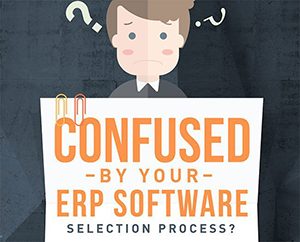
Leave A Comment