How to Allocate User Licenses in SAP Business One 9.2 [DEMO VIDEO]
Allocate User Licenses in SAP Business One 9.2 [SAP Business One 9.2 HANA Patch Level: 0.7].
In this tutorial we are going to cover how to allocate licenses to a user in SAP Business One 9.2. We have previously demonstrated how to perform this task in details. Now we are going to look at the same process in the newest SAP Business One version.
Licenses allocation is a key step towards generating access to a user to the SAP Business One system. Check the video below for a step by step guide on how to assign licenses.
More information how how to allocate user licenses in SAP Business One 9.2
Let’s consider the following example.
A new user named “Trent” has just joined your organisation and you want to assign a Professional License to him. After you have created the new user, you can go through the following steps to allocate the license:
- Go to the Administration module;
- Select License;
- Select License Administration;
- In the pop-up window, select the new user (Trent) from the list of all SAP Business One users;
- On the right hand side you will have a list of all the available licenses;
- Select the license type you want to assign – Professional License in this instance;
- Select Ok.
Done! Now the new user has a Professional License allocated to him.
Conclusion
Follow the steps outlined in the video tutorial to allocate user licenses in SAP business One 9.2. If you have any questions or want to give some feedbacks you can use the comment section below.







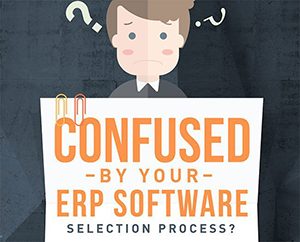
Leave A Comment